By now you guys know that I am horrible when it comes to dealing with computers, or even answering my email for that matter. The only reason why I have been able to keep this blog going is that Blogger offers a very easy template for posting. However, I still know almost nothing about any of the details of how any of this works.
As a result, when people in the IT world decide to mess around with things, it makes life very difficult for me. Recently Google announced that they will be shutting down their Google Reader service that many people use to subscribe to blogs, including Wood Trekker.
What does that mean to you?
Well, if you have no idea what I am talking about, it probably doesn’t matter to you. If you get to the blog through a book mark, a search engine, or some other means, then this probably does not effect you.
The people who will be effected are the ones who get blog updates from Google Reader. If you are not sure what that it, Google Reader is one of many e-readers that allow you to subscribe to blogs (the post feed from the blog) and then have the links and updates compiled in one location-the reader. You could have subscribed by manually adding the RSS feed to your reader, or by clicking the “Join this site” button in the “Followers” box on the side of the blog. Well, it is this feature that Google is disabling. If you use Google Reader, and you want to continue getting the feed, you will need to take some steps.
When will it happen?
Google Reader will stop operating in July 2013, about three months from now. If you use the service, that gives you an opportunity to switch services.
What should I do?
What you should do depends on whether or not you use the service. Like I mentioned above, if you get to my blog through a link, book mark, or a search engine, then you can keep doing what you are already doing. The blog itself is not going anywhere. Currently I have 265 subscriber, but get on average 3000 visitors per day, so it looks like most people already use means to visit the blog other than Google Reader.
If you use Google Reader, and want to continue to use a similar service, you will need to change to a different reader.
I need to change to a new reader. How do I do it?
As I mentioned earlier, I am frighteningly incompetent when it comes to dealing with computers and tech related issues. However, I really value you guys as readers, and I appreciate that you continue to visit my blog despite my obnoxious style of writing and abrasive personality. So, I figured I would try to provide a solution so those of you equally technologically unsophisticated can give it a try.
Step One: Notice changes to the blog
I have made some minor changes to the blog itself, so you can more easily get to the information. The first change is that I have added a “Subscribe to Wood Trekker” box on the side of the blog, right above the “Followers” box, which I imagine will be gone once Google Reader is discontinued. If you click on the “Post” box, you will see a few readers listed with which you can subscribe to Wood Trekker.
I have also added a Google + box, where you can follow Wood Trekker on Google +. It can be seen on the side of the blog as well. As always, I still have the box allowing you to follow Wood Trekker on Facebook.
Step Two: Select a new e-reader
There are many readers out there which will provide the same function as Google Reader. I decided to use NetVibes because it is the first one listed in the post subscription box I mentioned above. All you have to do is sign up. When you get to the initial NetVibes page, click “Sign Up” in the upper right hand corner.
Once you have created you account, which requires just an email address, you can log in.
You can switch between the above view and the “Reader” by clicking on the “Reader” tab. The picture below shows an empty reader with no subscription.
If you are just interested in adding one or two subscriptions to your reader, then you are almost done. The only step left is to go to Wood Trekker, or any other blog of your choice, go to the “Subscribe to [Wood Trekker]” box, and select NetVibes out of the drop down menu.
Once you have created a NetVibes account, and have subscribed to the blog using NetVibes, you will be able to get the feed from the blog whenever you log into your NetVibes account.
Step Three: Transferring numerous subscriptions
If you are like me, you use a reader because you follow way too many blogs, and it is hard to keep track of them otherwise. If that is the case, it would be extremely time consuming to re-subscribe to each blog individually. Fortunately, there is a solution. In effect, you will have to download the feed from Google Reader, and then transfer it into NetVibes, or any other reader of your choice.
The first step is to go to Google Takeout. If the link I have provided here does not work, just use the search engine to look up “Google Takeout”. Once you have signed into your Google account, you will see a screen with al of your Google services.
From the options at the top of the page, select “Chose services” and then from the listed options, select the “Reader” tab.
Once you have selected the “Reader” tab, click on the “Create Archive” button. A box showing the progress of putting together the “Reader” file will appear.
When you see that the file is 100% created, click on the above box, which will take you to another window showing the created file. On that page, click the “Download” button, which will download the file in zip format in the your download folder.
Go to the downloaded file, and unzip it. Once that is done, it is time to go back to your NetVibes account. From the menu, click on “+Add Content” and then on “Import”.
When you click on import, select “Chose File”. That will open a menu, asking you to locate the file you wish to import. Find the downloaded and unzipped file from Google Takeout, and keep opening the folder inside the file until you find the one titled “Reader”. Inside the folder there will be a file titled “Subscriptions”. Select it and press “Open”.
It will take a few seconds for the magic to happen, but once the feeds are imported, your reader will look something like this:
All of your feeds should now be there. If something is missing, you can add it manually or just by re-subscribing to the blog. Going forward, the new posts from each blog should appear in your new reader.
I hope this has been of some help. It’s the best I could figure out from my limited understanding of the subject matter. For more detailed explanation, you can visit the write up by LifeHacker here.
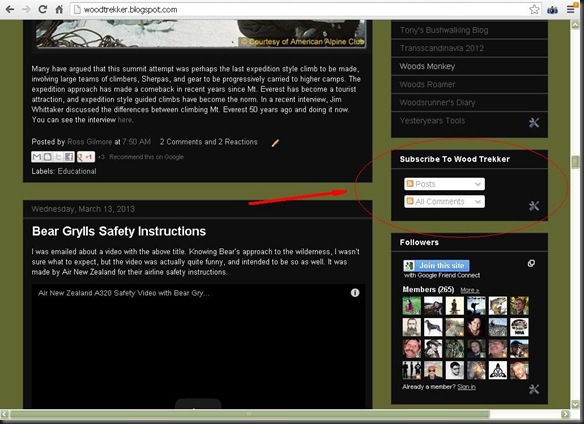
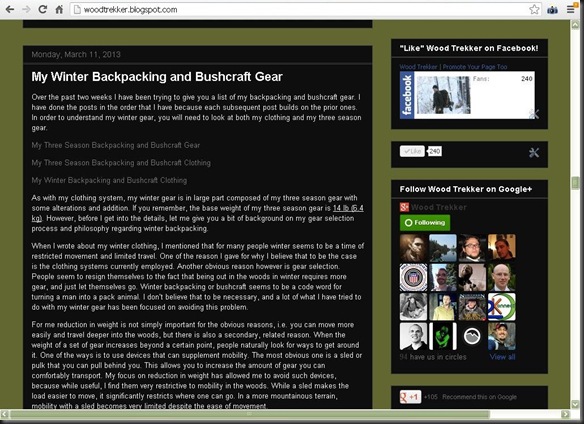

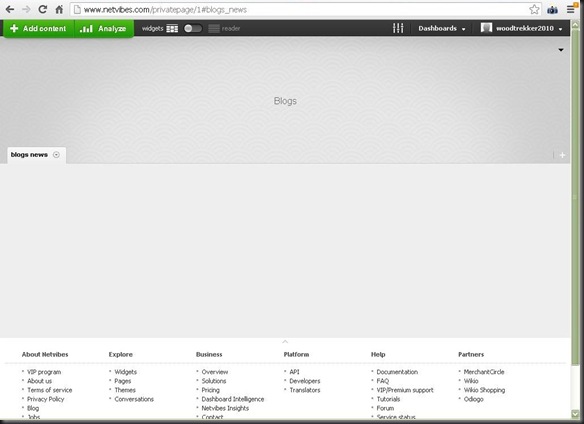
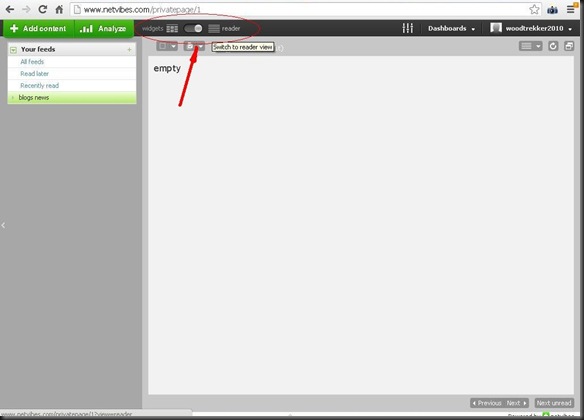
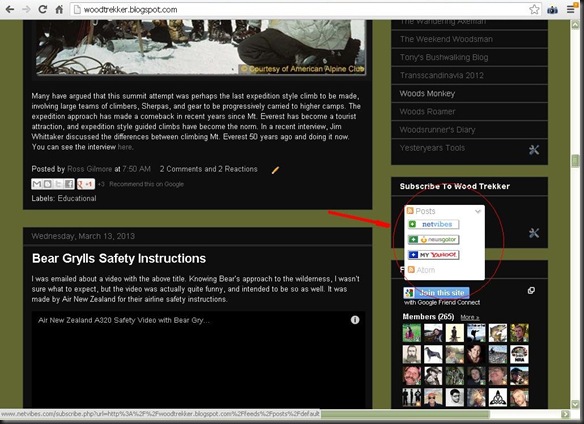
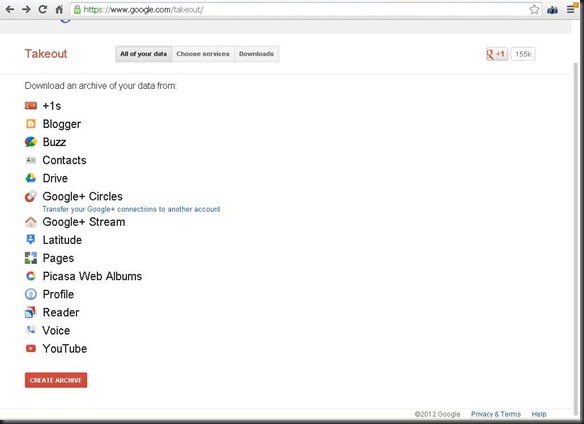
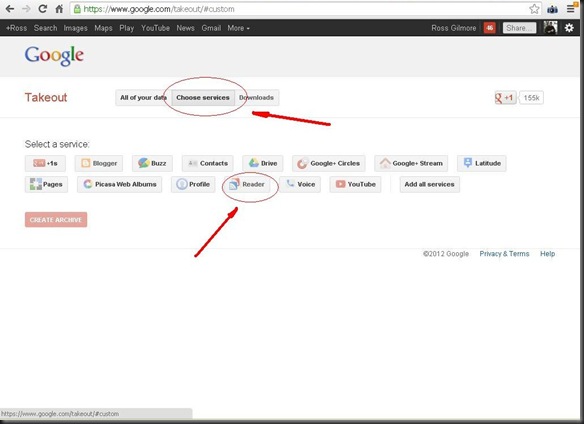
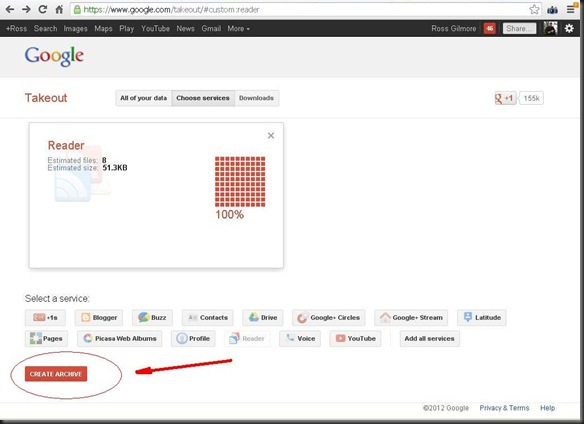
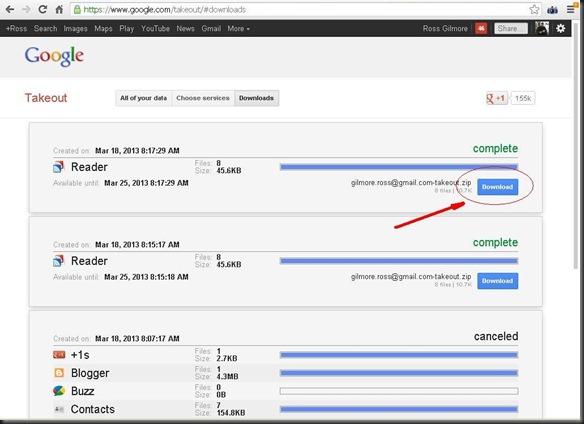
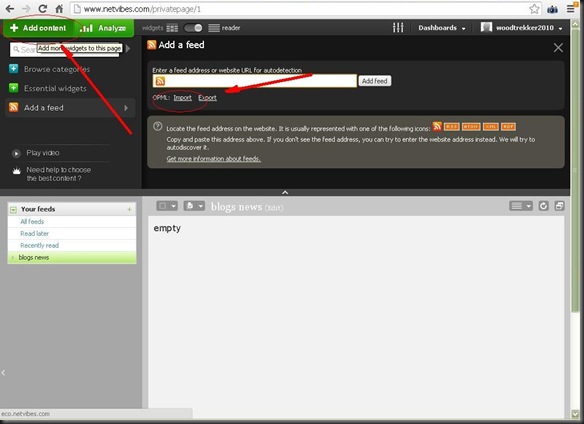
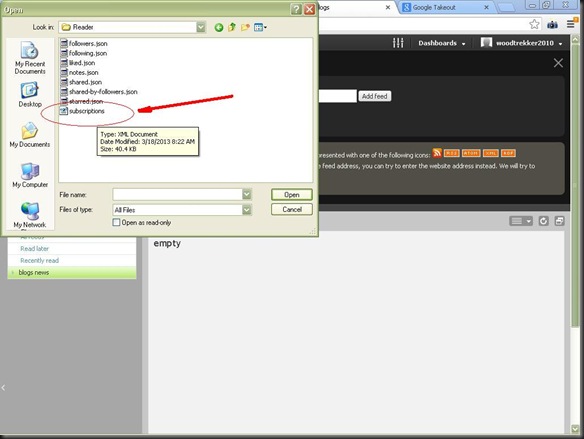
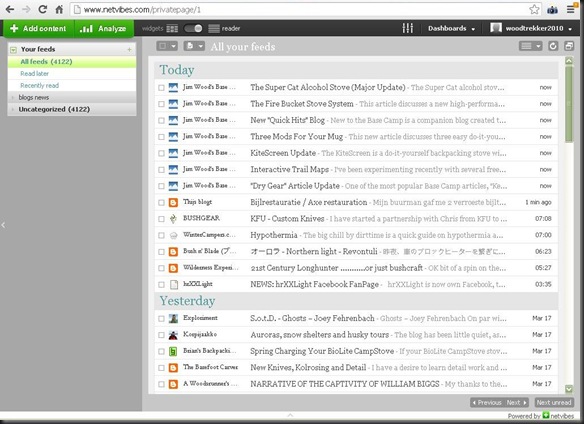
No comments:
Post a Comment